Setup date time picker for both pickup and delivery with same setup
Kumar
Last Update một năm trước
Checkout video tutorial below.
With Pickeasy, you can share the same date/time picker settings for both Local delivery and Local Pickup options.
Before getting started make sure that Pickeasy is in normal mode. Then,
1. Go to Pickeasy’s "General Setup" section, check "Enable Standard Shipping" and "Have both pickup and delivery, but with different setup" options.

2. Next, setup your desired slot settings for local delivery.

3. Now, to share the same set up with “Store Pickup,” click on the “Store Pickup” tab from the “Slots and order limits” section, and check “same as local delivery” box.
4. Also check the “same as local delivery” option in “slot availability conditions” and “Blackout slots” section.

The next step is to set up rates for Local Delivery.
5. Go to the Shopify settings and in the Shipping and Delivery tab,
6. Scroll down and find the “Local Delivery” option. Choose a location if you have multiple locations and check "This location offers local delivery".

7. Next, configure the delivery rate for local delivery. You can set the local delivery rate using either zip code or delivery radius.
Here, we are delivering to the zip codes that start with 100 at the rate of $25.

To enable Local Pickup,
8. Go to the Shopify settings and in the Shipping and Delivery tab,
9. Scroll down and find the “Local Pickup” option. Choose a location if you have multiple locations and enable “This location offers local pickup.”

10. As you can see, both Local Delivery and Store Pickup options show up.

11. If the customer decides to go with 'Local Delivery,' and since their zip code starts with 100, they see the delivery rate of $25.

12. If he chooses the “Store Pickup” option, the nearby store location will be shown.

Preventing Dual Selection problem
1. If you have enabled Shopify’s native shipping options like “Standard shipping, Local delivery and Local pickup” and added rates there like this.


The customer will be shown with all the shipping options in the checkout page despite the option they chose in the cart page.

2. At such times, there is a chance that customer may choose two different options in the cart page and checkout page which can cause confusions to both customer and the store owner.


3. To avoid such situations, you need to completely migrate every fulfilment setting to Pickeasy and turn off Shopify’s native shipping options.
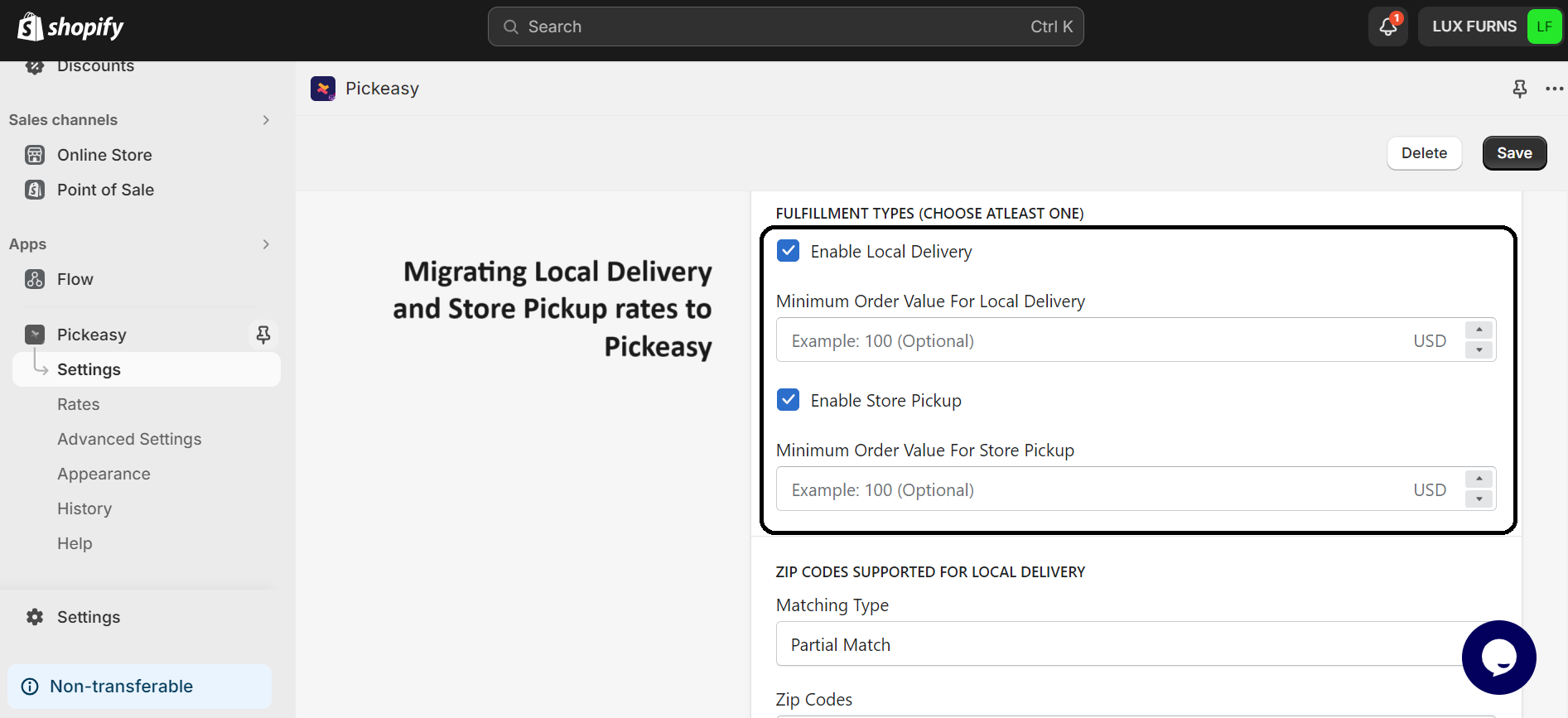

4. To do so, you can check Pickeasy’s advanced mode settings user guide.
5. You can also contact our support team who can help you to migrate the fulfilment settings. Message us at, [email protected]

