Delivery rates by multiple conditions
Kumar
Last Update a year ago
Check video tutorial below.
Multi-condition rates come into effect when combinations of advanced rates are achieved within one zone. We will see an example below.
Steps to set Multi-conditional Rates are as follows.
Step 1. Click on the rates section of the app and then, “Add Local delivery zone”.

Step 2. Enter the zone name and zip or postcodes that you deliver to.

Step 3. Under the Multi-conditional rates, click on the "Add multi condition rate” as shown below
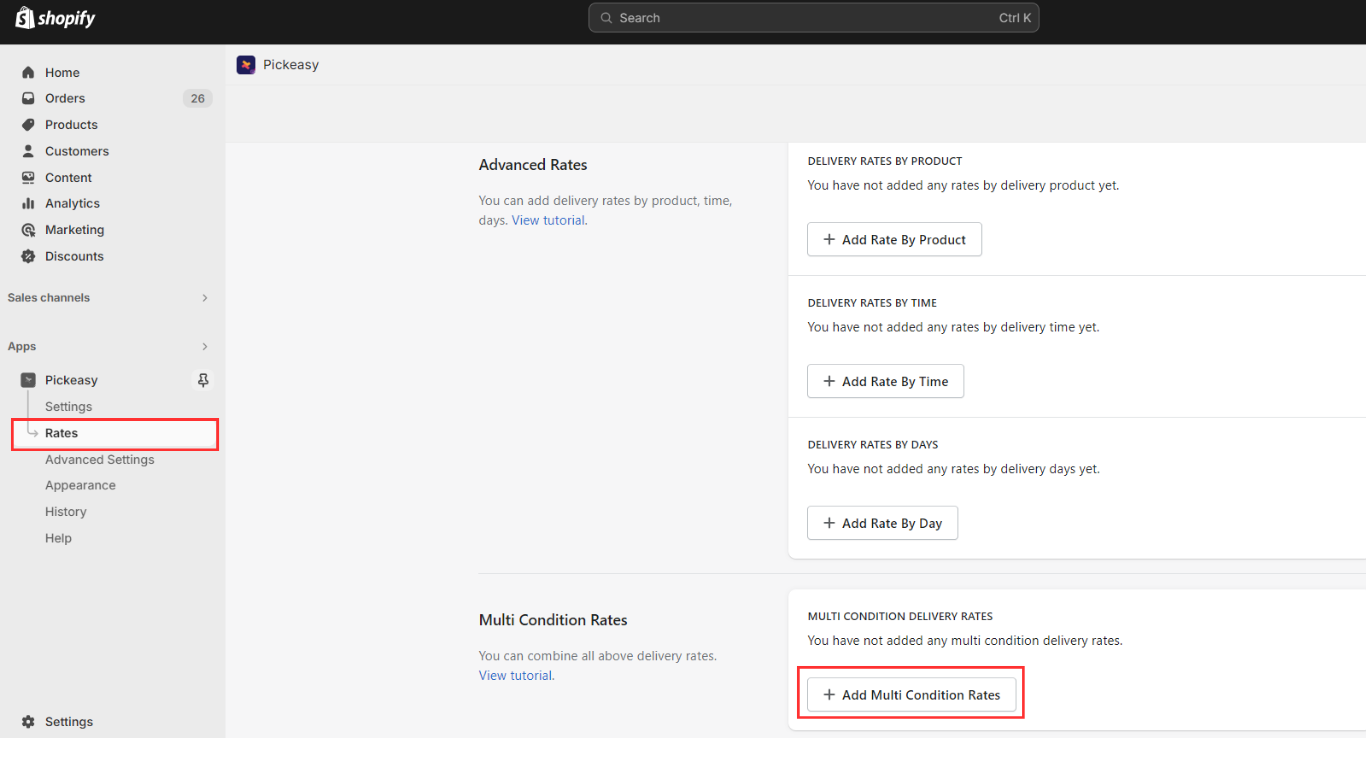
In this article, let's see how to use each of the condition separately.
You can combine two or more conditions to set up a multi condition on the delivery rates for the products.
In the first section, specify a name for your delivery and also specify the amount that you wish to charge for the delivery.

Cart based condition
In this section, you can set the delivery rate based on cart conditions like cart value or cart weight.
Cart value - Set the minimum and maximum amount for an order
Cart weight - Set a minimum and maximum weight for an order

Delivery speed
Here, we can choose to set the rates for a product for same day delivery or a customised delivery.
Same day delivery - Delivered on the same day as ordered
Custom - Set number of days for delivery. E.g., 3 to 5 days

Delivery Time
You can set your delivery rates based on a time slot. For example, if you set the starts at time as 1:30 PM and Ends at time as 4:30PM, any slot chosen by the customer within this slot will have a different delivery charge.
If the delivery charge for this condition is set to $50, any order chosen at this slot will be charged $50

Delivery Dates
You can set date specific delivery rates. For example, If you want to deliver any product in your store at $0 on Feb,29, keep the delivery charge as $0 and select the date here as Feb 29 and click on "Add delivery date"
So when a customer orders any product from your store on Feb 29, the delivery will be free.

Days of week
We can also set delivery rates by days of the week. For example, if you want to set a different rate for one day of the week, check the box for the particular day and set the delivery rate for that day.
Here, we are going to set 75 INR for Saturday.
Refer the image below

By Product
You can set the delivery rates by the product.
Choose any from the drop down if it is enough for any one condition to match.
Choose all from the drop down if all the conditions must match.
SKU code - Enter a partial or full SKU code to be applied for the product.

By location
Choose a specific location to which the delivery rate should be applied. Check the box for any location that you wish and the delivery rate, for example 20 INR will be applied only to that location.

All these conditions can be set separately or combined based on the requirements to set delivery rates.

